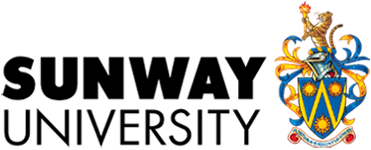Sunway Certificate Verification
Sunway University aims to increase the credibility and accessibility of academic certificates through OpenCerts, a self-verifiable, tamper-proof electronic verification.
Beginning with the 2024 Convocation onwards, all certificates awarded by Sunway University can be digitally authenticated through this site.
Printed certificates issued prior to 2024 that do not have an OpenCert attachment may be verified by contacting the Registry, Sunway University, at @email.
Important notice: To verify the self-verifiable certificate, go to https://verify.sunway.edu.my, the only official site used to verify Sunway certificates. Beware of any other sites claiming to be such.
How to Verify OpenCerts
- Upload or Drag-and-Drop: To verify an OpenCerts certificate, simply upload or drag-and-drop the (.opencert) file into the verification window provided.
- Validation Outcome:
- If the file opens successfully in the viewer without any error messages, it indicates that the certificate is verified and authentic.
- The verifier will be able to see that the certificate has not been tampered with and that Sunway University issues it.
- Conversely, the verification process will return a corresponding failure status if the certificate has been forged, tampered with, or is invalid.
- Sunway University Verifier Page: A successful validation on the Sunway University Verifier page confirms that the digital academic certificate is genuine.
Notes for Students/Graduates
- When the OpenCert is issued to you for the first time, you will receive an email with instructions and a link to create your password.
- Simply follow the instructions to complete the set-up. Once your account has been created, you may log in and to view your certificate at any time.
- From the Documents page, click the ‘Share To’ button to enable sharing and share the certificate with an employer/university.
- You can share the file as an attachment via email, download it, print it, or share it on social media via a sharing link or QR code. You can also set an expiry for the link before sharing.
- You can send the .opencert file to an employer/university, and direct them to the current page to digitally verify the authenticity of your academic qualifications.
- You can save the .opencert file on your computer, just like any other softcopy files which you have but you must retain the file extension (.opencert). Any edits made to the content of the .opencert file will result in an authentication failure during the verification process.