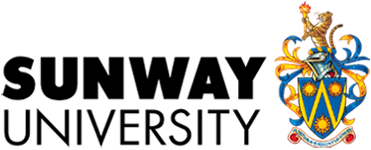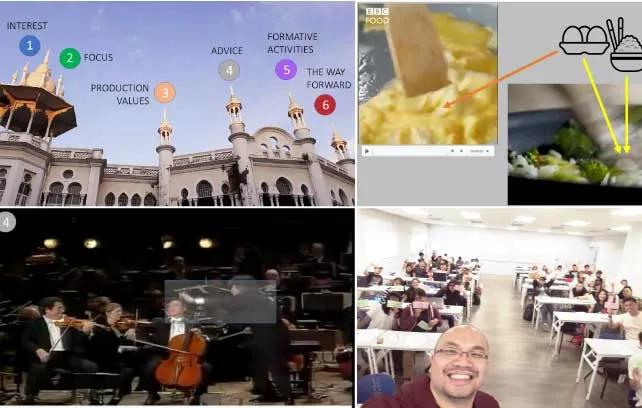Power the Point: Classroom Presentations in Focus
Over the past four years, the author has been on a mission to help make classrooms more effective with better presentations, much like an eco-warrior out to reduce text emissions. Over time, it became more evident and obvious that PowerPoint in classrooms is like raisins (in cookies), pineapples (on pizza) and coriander (in everything): potent, polarizing, and unintentionally dangerous in the wrong hands. \
The Journey
Two previous presentations that the author attended were discovered to be impactful. One was by a visiting academic who brilliantly predicted questions that were going to be asked, and with a few taps on the keyboard (keyed in slide number and pressed Enter) had new slides appear with his answers. The second was at a history conference, where the speaker’s presentation was of one timeline that had elements appear and disappear. Although there was a couple dozen slides used in that presentation, it seemed as though it was only just one. Over time, other potential opportunities were explored in PowerPoint, Keynote, Prezi, Piktochart and others. There have been some unusual results to this, like a conference at Cambridge University where the author was asked exclusively about the slide design through the entire question-and-answer segment.
This highlighted that good content is not enough: presentation skills, which often include the use of slides, make people watch and listen. PowerPoint is the default, even more so since recent updates allowed for the incorporation of some features from Keynote and Prezi. The recommendations here are applicable to a wide range of platforms.
Challenges and History
One of the challenges of any presentation platform is how much text one thinks is needed. A historical function of PowerPoint was to print out transparencies for overhead projectors and these were often dense with text (each transparency costs money!). This is a kind of baggage one has to carry but that is also where some of the advantages of the old technology are lost: one could crank the device to zoom in on an OHP if the text was too small, and it was also possible to write on the transparencies. As for today’s students, many appear in classrooms without the default understanding of how to take notes, and rely on text-heavy slides for them to use instead.
The important thing is to have some empathy for these viewpoints’ origins. For students, should they need to take notes in classrooms rather than rely on slides for the 11th hour cramming, they need to be told how to learn as much as what to learn.
Recommendations
The following are some of the author’s recommendations for improving the efficiency of using PowerPoint:
1. Any presentation software should not be the centre of the classroom. On remote controls, there’s often a button for you to turn the screen off, and PowerPoint does this by clicking B on your keyboard (for Black-out). It refocuses the attention on the presenter, and can retain the human core of the classroom as interaction between the educator and the students, rather than the humans with the screen. This does means that one may need a script elsewhere, just like cue cards of yesteryear. Sometimes old school is good school: and it is crucial to stop reading from slides.
2. Teaching online produces a different set of challenges. It may be helpful to have your PowerPoint presentation in a window rather than in full screen, especially when other materials like externally presented videos are used, and if the notes/script are only available on a Word file or PDF. To do this, go to Slide Show > Set up Slide Show > Browsed by an individual (window).
3. Pedagogically, the easiest first step to improve a presentation is to have some slides where words on a slide occur after one has stated them. They are there to emphasize the point, and having text appear before speaking diminishes the impact of the voice: the students are reading while the presenter speaks. This general approach will help in editing text: which key words best emphasize what the presenter had just said?
4. At other times, slides can be used to begin a discussion, with a question or a thought-provoking image. The key point here: slides don’t always have to provide all the information. The information may be what comes from the discussion, rather than what is on the slide.
5. We can often replace text with icons, pictures, or even sounds. Emphasis can be more readily achieved with variation; pedagogically it also aligns with Gardner’s Theory of Multiple Intelligences. Additionally, think about whether the information in any bulleted list can be presented as a process, or akin to a mind-map.
6. The author uses the Socratic Method, and sometimes asks leading questions so that what appears on the slide is what the students brainstorm, as an approach towards gamification. This is the basis of an award-winning research project co-authored with Dr Ann Rosnida Md Deni from Sunway University’s Academic Enhancement Division last year. In brief: if one takes out the linearity of PowerPoint and call up slides out of order, one can have the presentation react to the students’ responses. All of these can be accomplished even without learning advanced skills like transitions, image masking and video editing, or pairing up PowerPoint with other software like ManyCam, Logitech Capture, or OBS.
It should be noted that there is an added challenge of using PowerPoint (or any presentation tool for that matter) for online teaching and learning. “Zoom fatigue” has been attributed to the sense of self-monitoring, which makes it even harder to use a separate script – as mentioned in 1 and 2 above. It takes effort, and this will only get easier with practice, and the sense of accomplishment when students find the presentation engaging is worth the investment.
And that, as they say, is the Point."
Associate Professor Dr Andrew Brian Filmer
School of Arts
Email: @email